Google Chrome Wins: “Battle of the Browsers: 2013”
All things considered, what’s the best browser out there that you should be using as your default search and web tool?
Google Chrome boasts top-notch speed, secure browsing and sync capabilities that allow you to access your customized browser from any device. It is built for speed, and its secure, intuitive operation makes it the best internet browser hands down in our opinion.
Google Chrome will say its best attributes are the following:
1. Speed
2. Simplicity
3. Security
In addition to those key selling points there are special Privacy features, Customization options, and multi-app Sign-ins.
We did a little digging to determine if we were the only ones obsessed with Chrome. It wasn’t long before a good article by TechNorms confirmed the lesser known key attributes that our team also celebrates. We’ve added our perspective below:
Clean, Simple User Interface.
One of the biggest complaints about Internet Explorer back when it was one of the only browsers available was how clunky it made users feel while using it. After Firefox’s release, many flocked there because of how they revamped what a browser should look and feel like. Then, Chrome hit the web and users were thrilled with its simple, clean user interface.
Searching From the Address Bar.
Typing in Google.com in your address bar, waiting for it to load and then typing what you want to look for online is annoying for those of us familiar with using Chrome. Why even have a search bar when you can use the address bar for both direct URL links and search queries? Simply type in what you want to look for and you’re off-and-running. Use Google Chrome for a week and then switch back to Safari. The inability to search from the address bar in Safari might be one of the most annoying differences after you’ve had the ease of Chrome.
Large Library of Extensions and Add-ons.
Chrome has one of the largest libraries of extensions, add-ons and built-in applications on the planet. These extensions not only enhance the browser’s ability to do what you want it to do, but it helps you do your job even better. We use web design applications and extensions that are free and integrate directly with Chrome. Big fans. While Firefox and Internet Explorer boast impressive extensions as well, they can’t even come close to the amount of encouragement Google gives to developers to change the way Chrome works. Google themselves release official Chrome extensions, add-ons and more to make the browser more functional for its users, and Google has let’s say, well…influence.
Chrome’s Task Manager.
Have you ever clicked “Shift + ESC” in Google Chrome? Give it a try. Chrome’s built-in Task Manager should pop-up in the middle of your screen and give you a list of all the tabs opened; along with the memory, CPU, Network and FPS resources it is using. If a particular tab is giving you issue, you can close it by clicking “End Process.” No other browser provides a Task Manager like this and no other browser is intuitive enough regarding the user experience that it would even think of such a thing. Bonus: if you right-click on any task, you will be given options as to what other statistics you can display to see what resources it is using while open. Awesome.
Incognito Mode.
The most under-known, under-used feature of Google Chrome is the amazing Incognito Mode. If you haven’t used this yet, you’re missing out. Incognito Mode allows you to surf the web without worrying about browsing history, download history or cookies. These are all deleted when you close the browser. Why does this matter? Any changes you make to settings or bookmarks are saved for you, which allows you to remember less. It also means you don’t have to worry about other users seeing what cool research you’re downloading and no cookies are being stored.
In order to get started with Incognito Mode in Chrome, you can either click on the “Wrench Icon”and click “New Incognito Mode.” The keyboard shortcut for incognito mode is “Ctrl+Shift+N”.
The search is over…there’s no place like Chrome.